Mail Setup
Follow these steps to set up your email. You can do this using one of the two options below.
Option 1 - Outlook Programme
As an active consultant you will have received an email with the details of your Platform Smart email address.
Please follow the below instructions in order to setup and access your Platform Smart mail on your laptop / PC:
1.1. Open Outlook and select File in the top right-hand corner of your screen, then click Add Account.
1.2. Enter your Platform Smart email address as provided and select Connect.
1.3. Enter your password when prompted.
1.4. A message will appear requesting additional information – select Next.
1.5. Ensure you have downloaded the Microsoft Authenticator app on your mobile phone. Open the app and sign in using your Microsoft credentials.
1.6. Tap the + button in the top right-hand corner of your screen.
1.7. Select Work or school account.
1.8. Choose Scan QR code.
1.9. A QR code should now be visible on your computer screen.
1.10. Using your mobile phone, scan the QR code displayed on your computer.
1.11. Enter the verification code provided to complete the authentication process.
1.12. A message will now appear prompting you to reset your email password. Once this is done, your email account should be set up and ready to use.
Option 2 - Web
Navigate to: https://outlook.office.com/owa/
Log in using your Platform Smart email details provided to you and select next.
If you need further assistance, please contact pmo@platform-smart.co.uk.