Microsoft Teams - Meeting Backgrounds
We offer a selection of Platform Smart branded backgrounds for you to choose from and use during your engagement. Please follow the steps below to set up your Platform Smart Teams background:
Click the appropriate ‘download’ button for the background of your choice.
Save the image to your device by right-clicking on it (this may vary depending on your device).
Open Microsoft Teams, select a meeting from your calendar, and click Join > Effects and Avatars > More Video Effects > Add New.
Now, select the background you have just downloaded. Once completed, your Platform Smart background is now ready for use.
Please note: As the background will be mirrored when uploaded to Teams, the Platform Smart logo will appear reversed to you when looking at the self view.